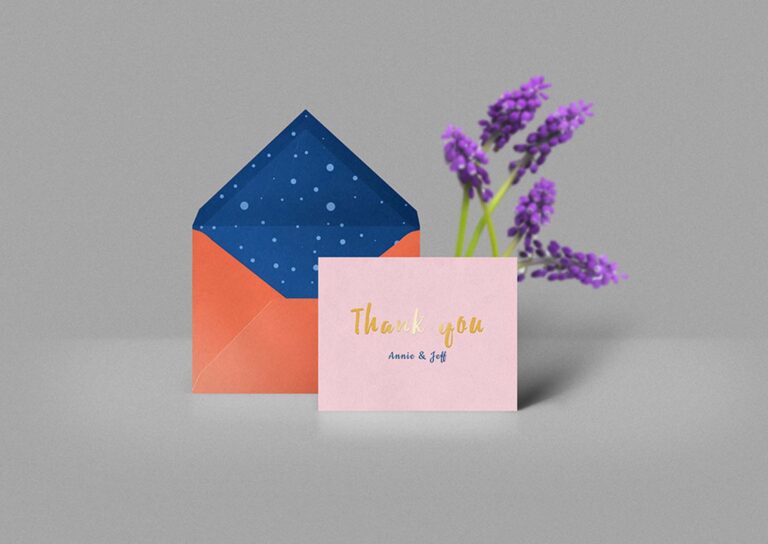Are you looking to enhance your Discord server experience with the creative power of the Midjourney by knowing how to invite midjourney bot to private server? Whether you want to collaborate with friends or organize your work, inviting the Midjourney Bot can add a whole new dimension to your Discord server.
Table of Contents
How do I invite Midjourney bot to private server?
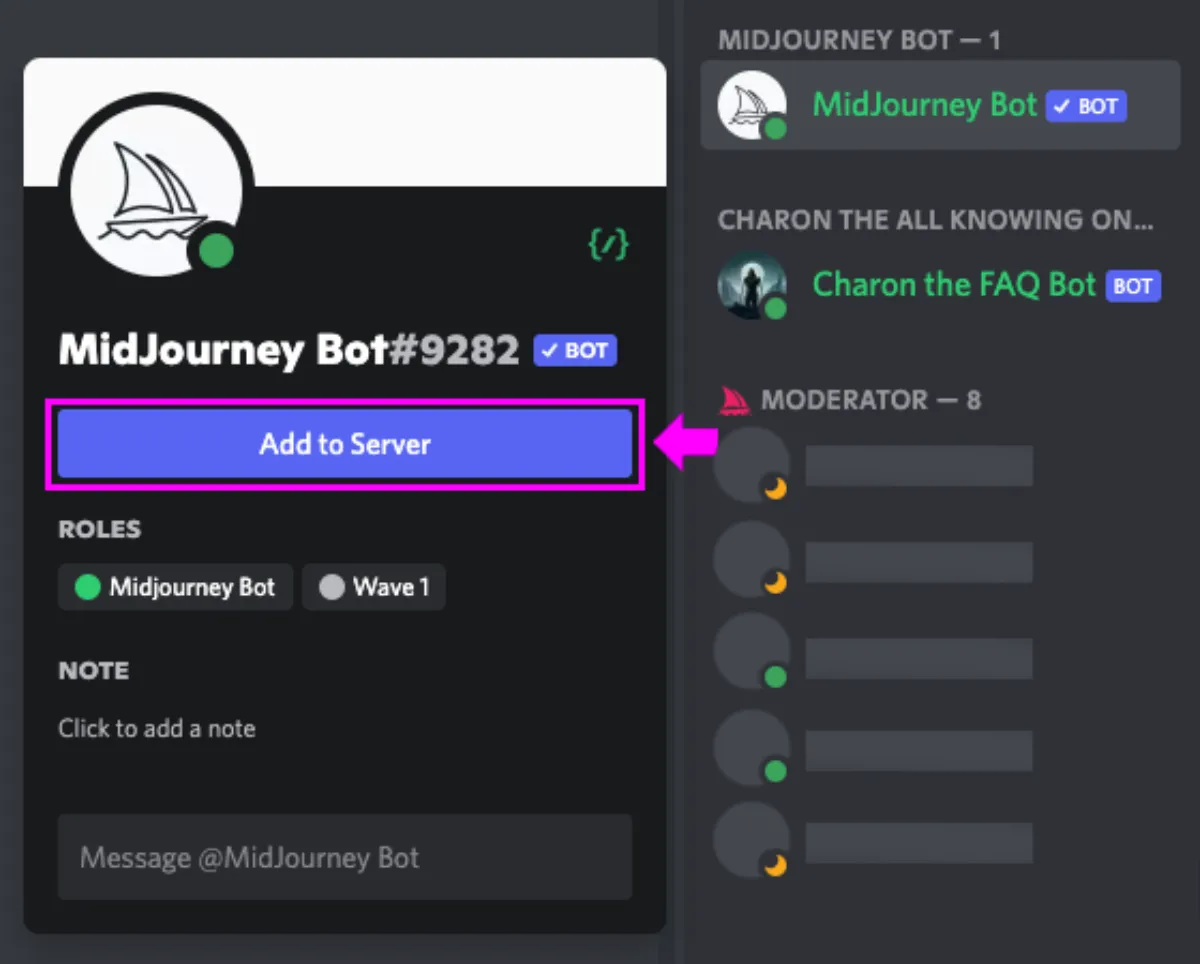
- Select the Midjourney Bot from the User List.
- Click “Add to Server” and choose the desired server.
- Follow the on-screen instructions to authorize the addition of the external application.
- Ensure you have the “Manage server” permissions to successfully add the bot.
Once the Midjourney Bot has joined your private server, you can unleash its creative potential:
- Utilize the /imagine command to interact with the Midjourney Bot and generate exciting content.
Leonardo Ai Vs Midjourney: Choose Right Ai Generator Tool!
Can I use Midjourney in my own Discord server?
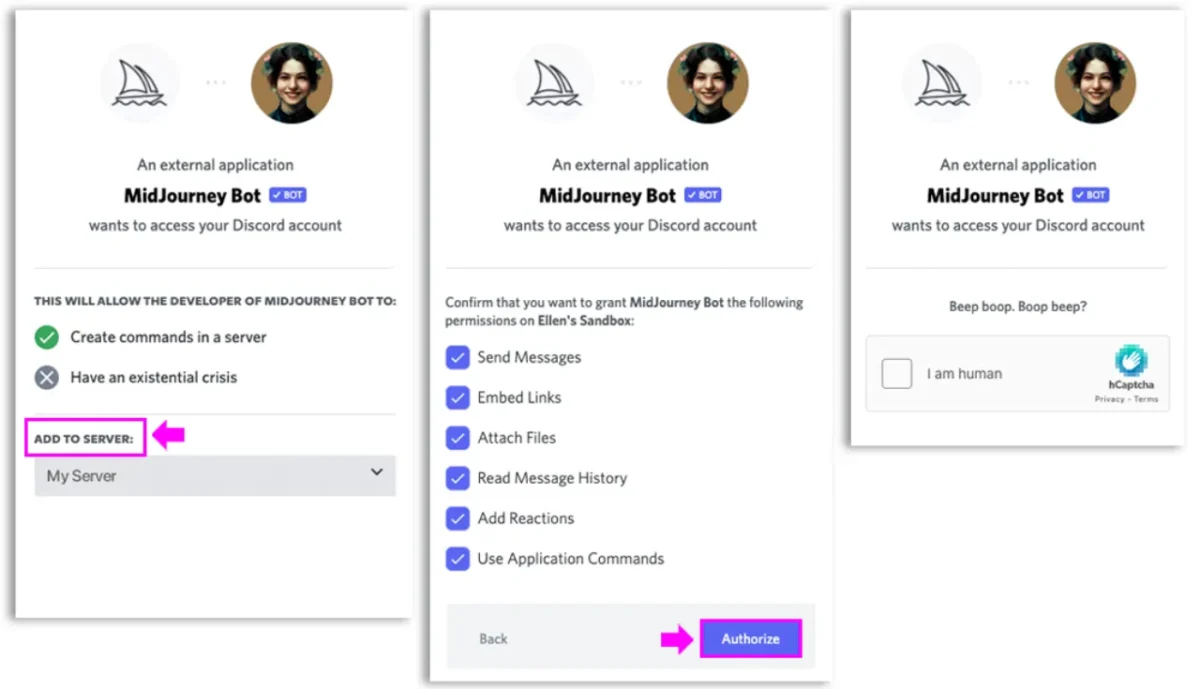
Absolutely! Whether you own a personal Discord server or manage a community, the Midjourney Bot is at your disposal to spark creativity and collaboration.
Bot Management:
Restrict the Bot to Specific Channels:
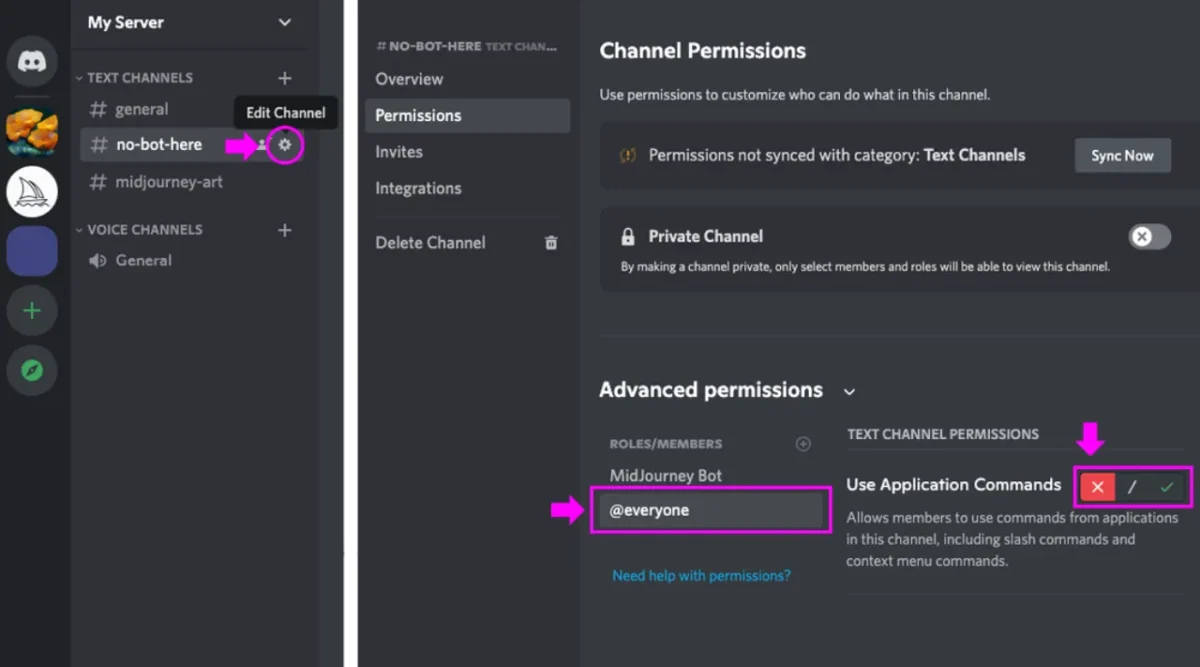
- To limit the usage of the Midjourney Bot in certain channels, navigate to “Edit Channel.”
- Select the “Permissions” tab and find “@everyone” under Roles/Members.
- Uncheck the “Use Application Commands” option to disable the command for specific channels.
- Users attempting to use the Midjourney Bot in restricted channels won’t see the command.
For more granular control:
- Access “Settings” and select “Integrations.”
- Under the “Permissions” tab, locate the Midjourney Bot and click the “+” symbol.
- Manage Integration to set slash command permissions for individual roles and channels.
Get Status Updates and Announcements on Your Server:
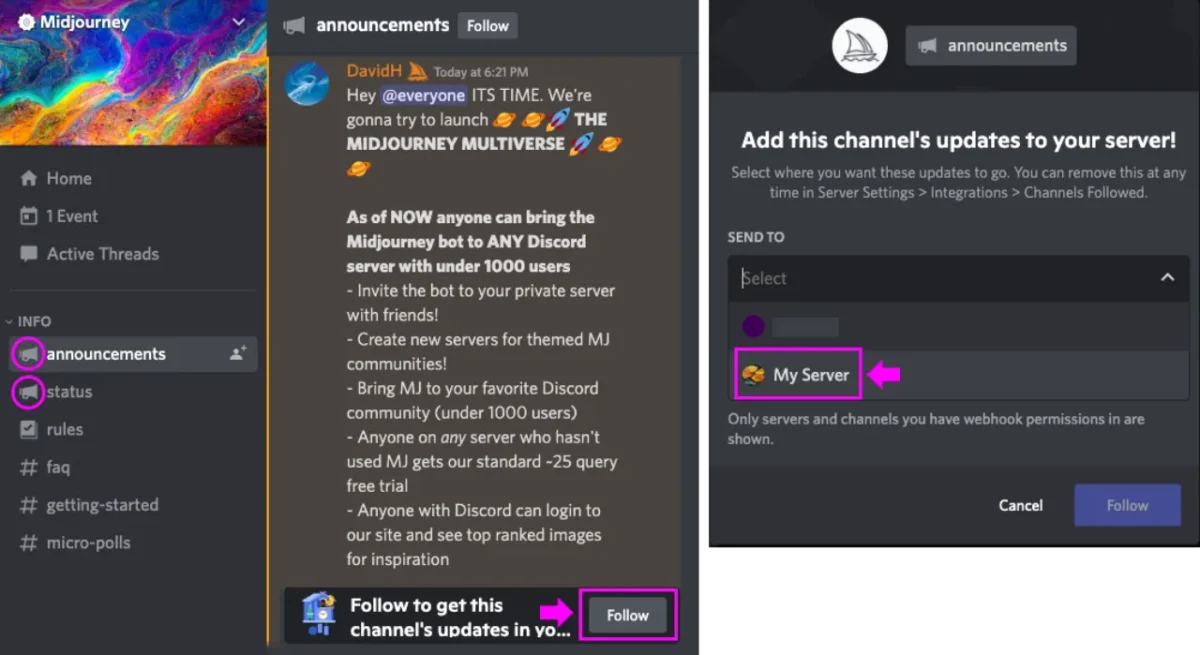
Stay updated with the latest from Midjourney by following their official Discord #announcements and #status channels on your server.
Create an Administrator Role
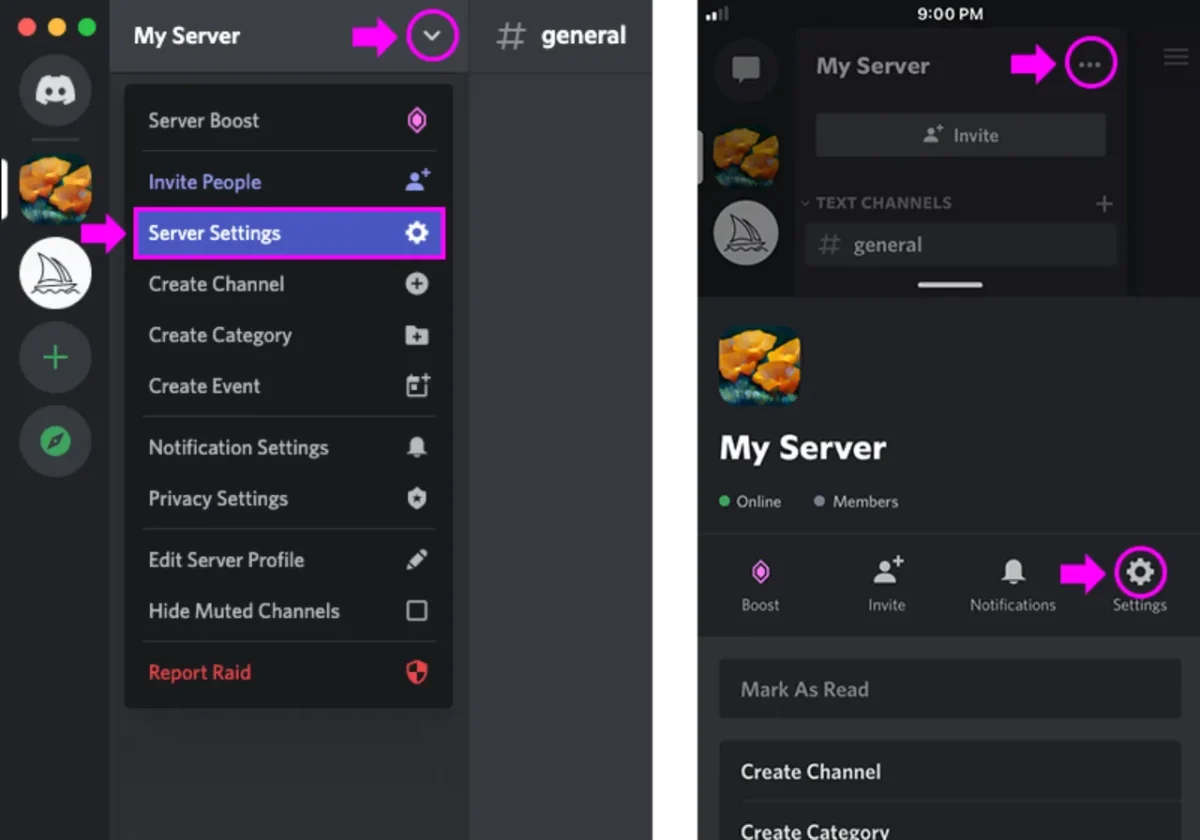
To create an Administrator Role for your Discord Server and add the Midjourney Bot, follow these steps:
- From your Discord Server’s home page, go to Server Settings and select the Roles tab.
- Click on Create Role and give it a name.
- Enable the “Manage Server” permissions (Manager power level on mobile) for this new role.
- Go to the Manage Members tab and assign the newly created role to yourself.
- Save your changes, and now you have the required permissions to add the Midjourney Bot to your server.
Conclusion:
With the Midjourney Bot now part of your Discord server, you have the tools to ignite creativity, collaboration, and imaginative experiences among your community members. Embrace the endless possibilities and let the Midjourney Bot elevate your server interactions to a whole new level.
FAQs:
How can I invite Midjourney Bot to private server?
To add the Midjourney Bot, select it from the User List and click “Add to Server,” then follow the given directions in Discord.
Who can create an Administrator Role and invite Midjourney Bot to private server?
Only individuals with “Manage server” permissions can create the Administrator Role and add the Midjourney Bot to the server.