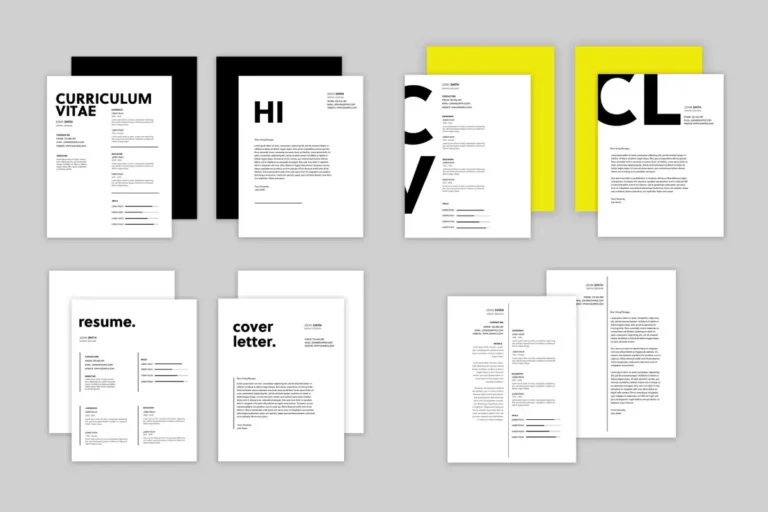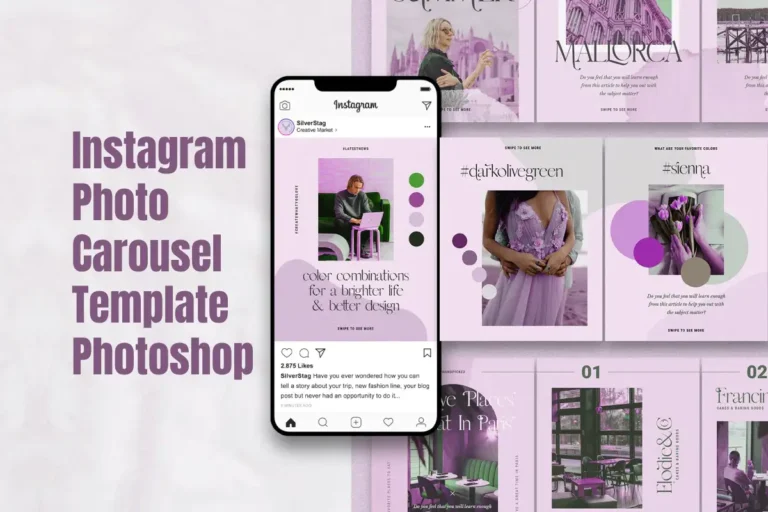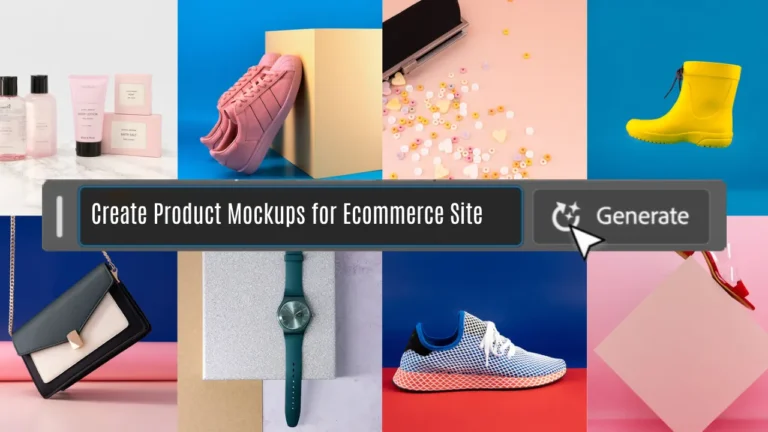I am always looking for new and innovative tools (like adobe photoshop generative fill ai) to improve my digital art. One such tool is Adobe Photoshop generative fill, which has many features that have impressed me and the whole creative industry. I’ll show you how to use this amazing feature and answer some common questions about it.
Table of Contents
How to Access Generative Fill Ai In Photoshop?
To use generative fill, you need to have the latest version of Adobe Photoshop installed and updated. Then, follow these steps:
| Step | Instructions |
|---|---|
| 1. Access Edit Menu | Open an image in Photoshop and select the area or pattern you want to fill. |
| 2. Select Fill Option | Go to the “Edit” menu and choose “Fill”. |
| 3. Choose Fill Type | In the dialog box, select “Generate” from the “Contents” drop-down menu. |
| 4. Adjustment | Adjust the settings as you like and click “OK”. |
Why Can’t I Find Generative Ai In Photoshop?
If you don’t see the generative fill option in your Photoshop, it could be because of one of these reasons:
Outdated software version:
Your software version is outdated. Make sure you have the latest version of Adobe Photoshop installed and updated.
Incompatibility with your subscription plan:
Your subscription plan does not include generative fill. This feature is only available for paid subscription plans. Check if your plan has access to this feature.
Regional availability:
Your location does not support generative fill. Some features, including generative fill, may be region-specific. Check if your location allows access to this feature.
How to Auto-Fill an Image?
Besides generative fill, Photoshop also has an auto-fill feature that can quickly fill an image with a color or a pattern. To use auto-fill, follow these steps:
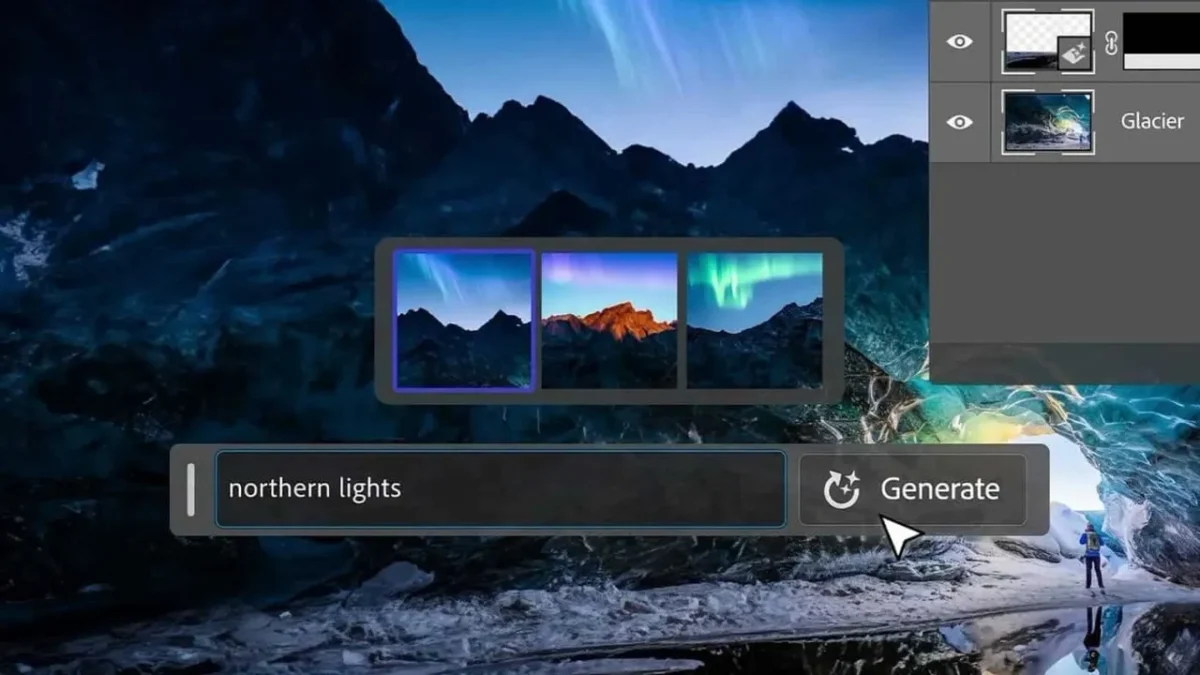
- Open an image in Photoshop and select the area you want to fill.
- Go to the “Edit” menu and choose “Fill”.
- In the dialog box, select “Color” or “Pattern” from the “Contents” drop-down menu.
- Choose the color or pattern you want and click “OK”.
Minimum System Requirements for New Adobe Photoshop 2025:
| Specs | MacOS | Windows |
|---|---|---|
| Processor | Multicore Intel® or Apple Silicon processor (2 GHz or later) with 64-bit | Multicore Intel® or AMD processor (2 GHz or later) with 64-bit |
| Operating system | macOS Big Sur (version 11.0) or later | Windows 10 64-bit or later |
| RAM | Minimum 8GB | Minimum 8GB |
| Graphics card | GPU with Metal support, 1.5 GB of GPU memory | Minimum 1.5 GB of GPU memory |
| Hard disk space | 20GB minimum | 20GB minimum |
Adobe Photoshop Generative Fill Ai Crack Download
Crack is not suggested to install or download that’s why here we have legal and legit way to use adobe photoshop generative fill in your desktop or laptop. Another platform to try instead generative fill is ‘midjourney ai‘ which is also an generative ai tool for images!
Is Photoshop AI free?
Yes, the new Adobe Photoshop, equipped with all AI features, is officially launched on the Adobe site. While offering powerful Ai-driven features like generative fill, it’s essential to note that Photoshop itself is not free. Adobe provides various subscription plans that grant access to different features and services. To benefit from Ai-driven tools in Photoshop, subscribe to a plan that includes these features.
| App | New Features |
|---|---|
| Old Photoshop (before 2025) | – |
| New Version of Adobe Photoshop with Ai | Generative Fill, Firefly Ai, etc. |
Conclusion:
Adobe Photoshop’s generative fill feature opens up a world of creative possibilities, allowing artists and designers to effortlessly generate content and explore new artistic avenues. While availability and access may vary based on factors such as software version and subscription plans, Adobe Photoshop continuously evolves, inculcating Ai-driven technologies that revolutionize the digital art industry. Try these innovative tools and unlock your creative potential with Adobe Photoshop’s generative fill feature.