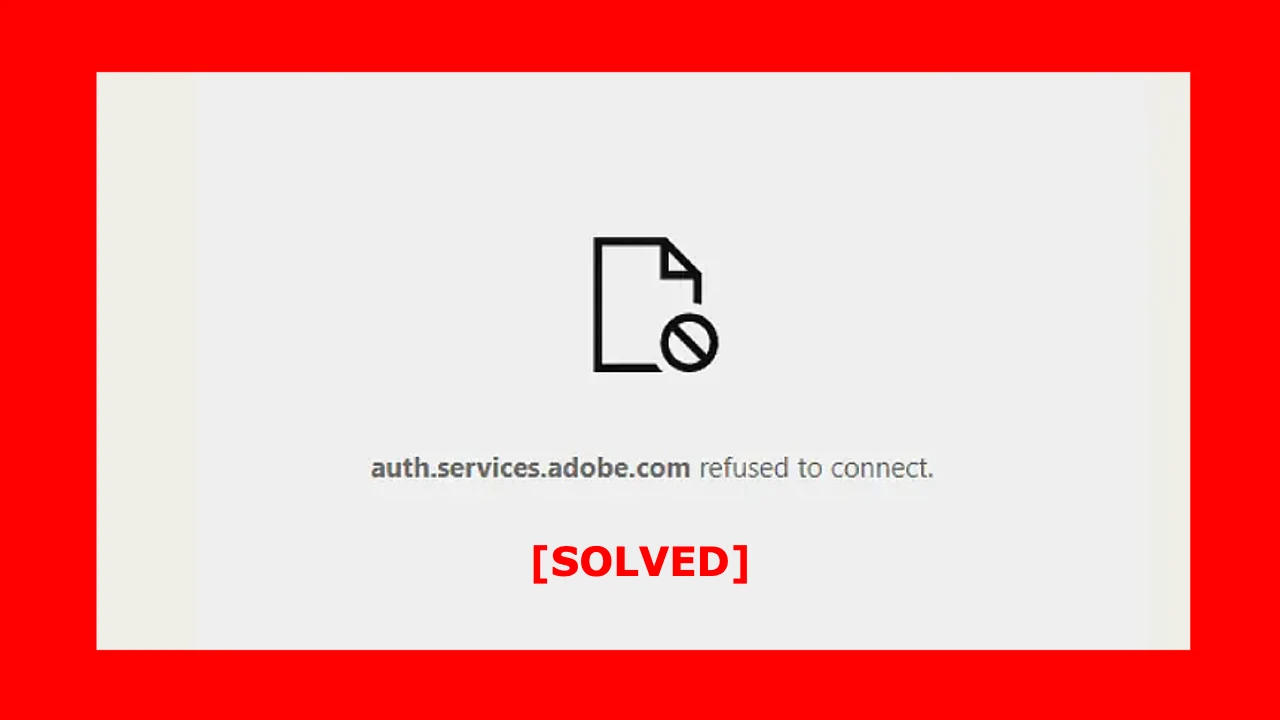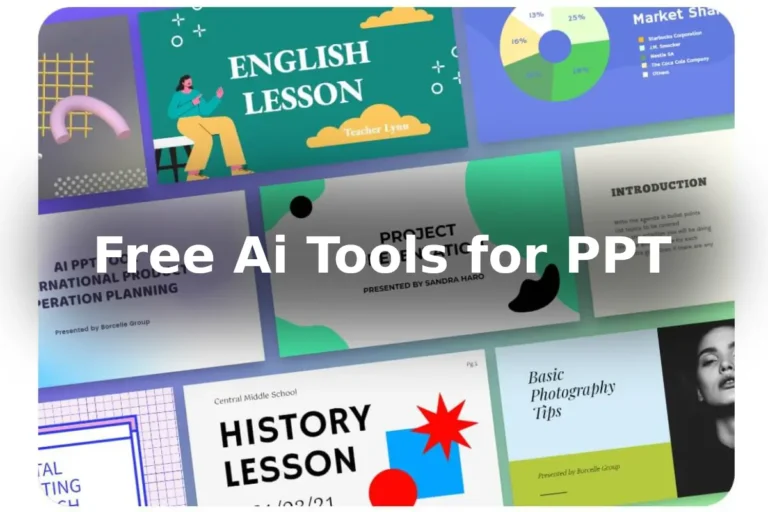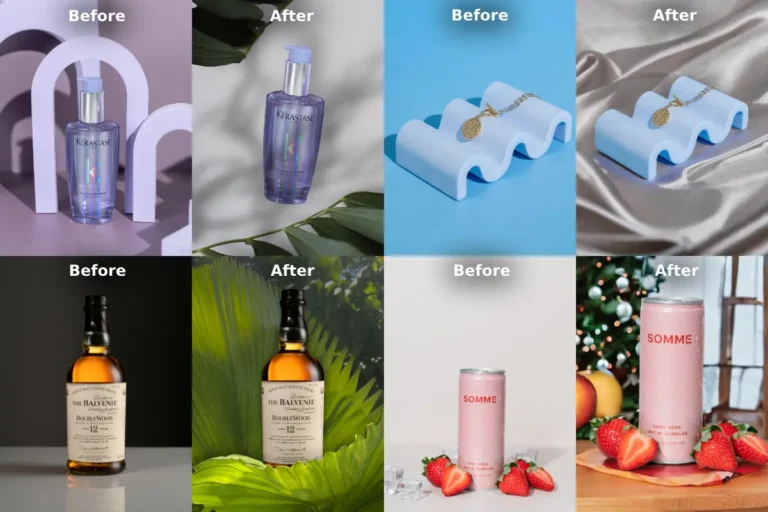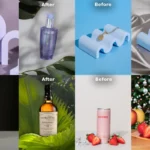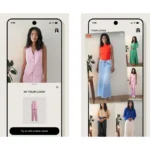As an avid user of Adobe software, encountering technical issues can be frustrating. One such problem is the “auth.services.adobe.com refused to connect” error, which prevents users from accessing Adobe’s authentication services. I want explain my personal experience with this issue and provide step-by-step solutions to resolve it.
Table of Contents
Understanding the “auth.services.adobe.com refused to connect” Error:
When attempting to log in or access Adobe applications, you may encounter the error message “auth.services.adobe.com refused to connect.” This error typically indicates a problem with the connection between your device and Adobe’s authentication servers.
Encountering the “auth.services.adobe.com refused to connect” error can also be perplexing, especially when trying to open a PDF file in Chrome. This error message may also surface when attempting to sign a PDF document. It’s important to note that this error is primarily specific to Chrome and other Chromium-based browsers such as Edge, Brave, Opera, and more. In this article, I will delve into the details of this error and provide insights into its causes and possible solutions.
Check Your Internet Connection:
The first step is to ensure that your internet connection is stable and functioning properly. Verify that you have a strong and uninterrupted internet connection before attempting to connect to Adobe’s services.
Clear Browser Cache and Cookies:
Sometimes, the error can be caused by corrupted cache or cookies stored in your browser. Clearing these temporary files can often resolve the issue. Go to your browser’s settings, find the options to clear cache and cookies, and proceed with clearing them.
Disable Browser Extensions:
Browser extensions can sometimes interfere with the connection to Adobe’s authentication servers. Temporarily disable all browser extensions and try accessing the Adobe services again. If the error disappears, you can narrow down the problematic extension by re-enabling them one by one.
Check Firewall and Antivirus Settings:
Firewalls and antivirus programs may block the connection to Adobe’s servers. Temporarily disable your firewall and antivirus software or add an exception for Adobe-related services. Restart your computer and check if the error persists.
Flush DNS and Renew IP:
Flushing the DNS cache and renewing your IP address can help resolve network-related issues. Open the command prompt on your computer and enter the following commands one by one: “ipconfig /flushdns” and “ipconfig /renew”. Restart your computer and check if the error is resolved.
Contact Adobe Support:
If the above steps do not resolve the issue, it is recommended to contact Adobe Support for further assistance. Provide them with detailed information about the error, steps you have taken, and any error codes or messages you have encountered. Their support team can guide you through additional troubleshooting steps tailored to your specific situation.
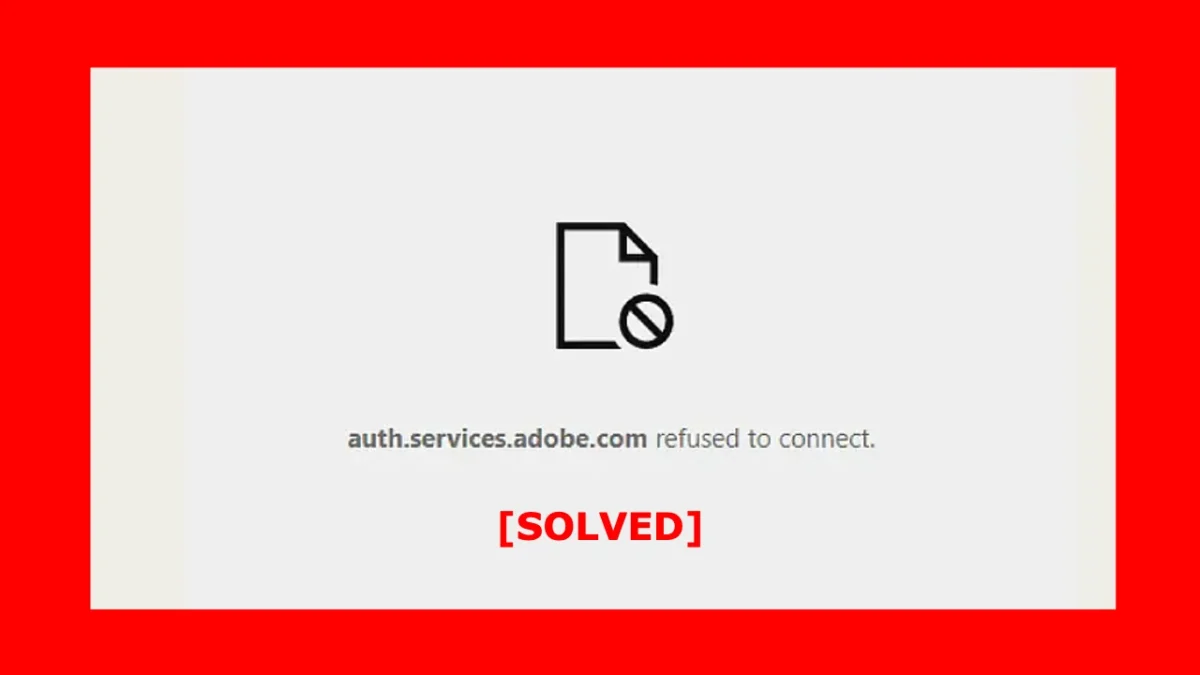
Conclusion:
Encountering the “auth.services.adobe.com refused to connect” error can be frustrating, but with the right steps, it can be resolved. This my guide has shared effective solutions based on personal experience and research from adobe community. Remember to check your internet connection, clear browser cache and cookies, disable browser extensions, review firewall and antivirus settings, flush DNS and renew IP, and contact Adobe Support if necessary. By following these steps, you can overcome this error and regain access to Adobe’s services smoothly.