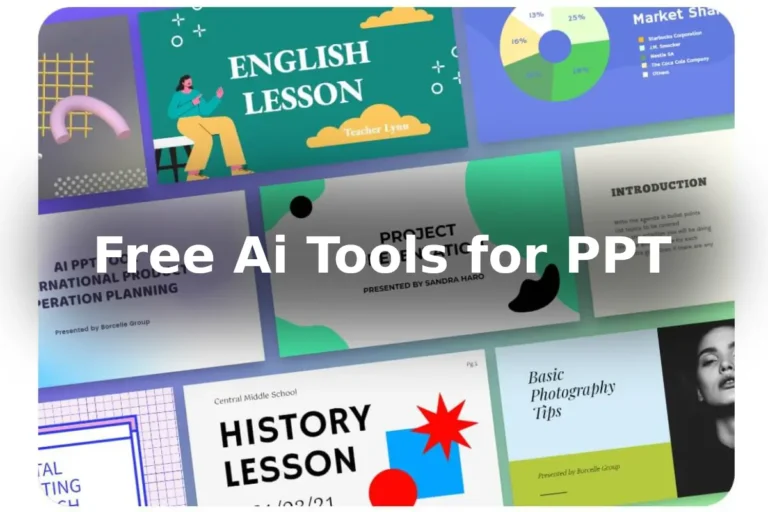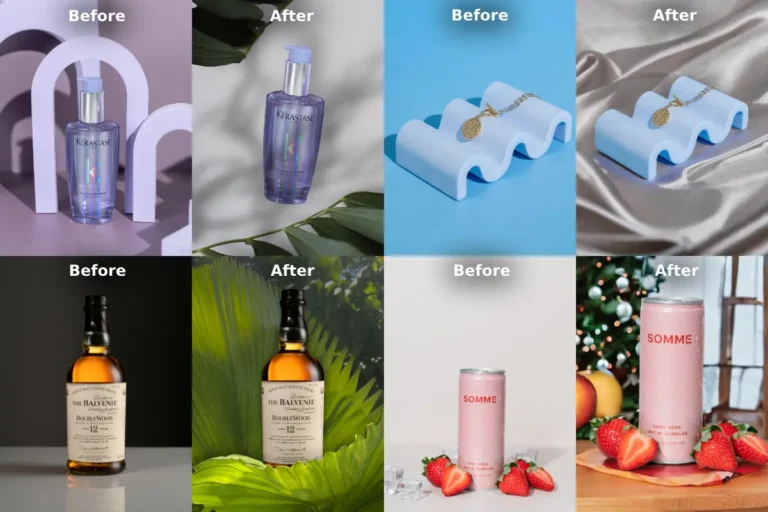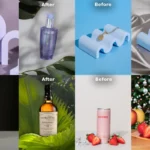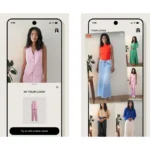Midjourney, the AI art generator, has introduced an eagerly awaited feature called Midjourney inpainting. This powerful tool combines Remix Mode and Midjourney Vary Region, enabling users to select and regenerate specific portions of an upscaled image based on new or modified prompts.
Inpainting allows users to easily erase unwanted elements by highlighting a specific area and re-prompting within it. Whether removing extra fingers or limbs, this innovative feature enhances image manipulation.
Table of Contents
How to Use Midjourney Inpainting Feature?
The Midjourney Vary Region and Remix feature revolutionizes image enhancement. This guide walks you through the process step-by-step, providing essential insights into utilizing this tool effectively.
Here’s a concise guide to using the new Midjourney inpainting feature:
- Activate the Vary (Region) Button: After upscaling a Midjourney image, access the Vary (Region) button. Note that this feature works with Midjourney Model Versions V5.0, V5.1, V5.2, and niji 5.
- Selections Matter: The size of your selection impacts the result. Larger selections offer more contextual information for better scaling, while smaller selections ensure minor alterations.
- Optimize Prompts: Experiment with prompt modifications. Focus on the selected area’s desired changes, using concise and focused prompts.
- Work Incrementally: Alter one part of an image at a time. This approach allows focused prompts for each section, enhancing the desired changes.
12 Creative Professions Utilizing VPN Services For Security and Productivity!
Create Online Portfolio Site Which Brings Sales, Not Only Views!
How to Invite Midjourney Bot To Private Server and Manage It?!
Midjourney Vary (Region) Quick Tutorial:
To activate the Remix Mode, use the /settings command. The Midjourney Vary Region is accessible through the Vary (Region) button. Here’s a summarized tutorial to utilize this feature:
- Enable Remix Mode: Use /settings and select Remix.
- Generate an Image: Use /imagine to create an image.
- Upscale the Image: Upscale your chosen image using U buttons.
- Select Vary Region: Access the Vary (Region) button.
- Choose Areas to Regenerate: Select using freehand or rectangular tools.
- Modify Your Prompt: Revise your prompt for the selected areas.
- Submit Your Job: Click Submit → to forward your request.
- View Your Results: Midjourney Bot processes your request.
- Upscale and Vary Region Again: Refine further if needed.
Midjourney’s inpainting module is equipped with diverse tools for flexibility. This feature works best for regions covering 20 to 50% of an image. Its attention to detail, including reflections, sets it apart in the digital manipulation realm.
Midjourney Parameters for Very (Region) + Remix Mode
| Parameter | Description | Usage |
|---|---|---|
| –chaos | Introduce controlled chaos | Enhance creativity |
| –fast | Accelerate processing | Speed up image generation |
| –iw | Image waiting | Pause processing for inputs |
| –no | No stylized output | Disable stylized output |
| –stylize | Apply stylization | Add artistic effects |
| –relax | Reduce complexity | Simplify image generation |
| –style | Apply style | Implement specific visual style |
| –version | Specify model version | Choose a specific AI version |
| –video | Generate video frames | Create video sequences |
| –weird | Introduce uniqueness | Add unexpected elements |
Stay in touch with us for more updates and tutorials on creative professions;
Conclusion:
The Midjourney inpainting feature enhances image manipulation through advanced AI. By following this guide, users can effectively use the Midjourney Vary Region and Remix feature, adding a unique touch to images based on preferences. Embrace this innovative tool and experience the power of digital restoration and manipulation like never before. Happy editing!
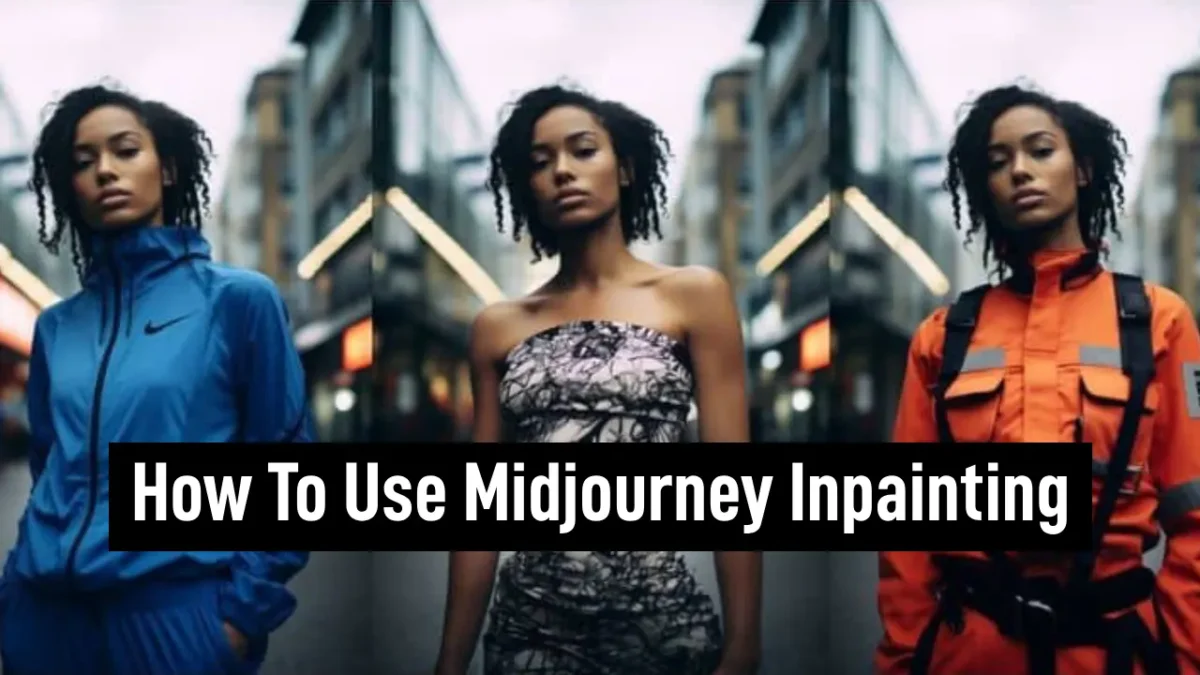
FAQs:
What is the new Midjourney inpainting feature?
The Midjourney inpainting feature allows users to highlight specific areas and regenerate them using new or modified prompts, erasing unwanted elements.
How can I use the Vary Region + Remix Mode in Midjourney?
To use Vary Region + Remix Mode, enable Remix Mode in settings, upscale an image, select Vary Region, choose areas to regenerate, modify your prompt, submit your job, and view the results.
What parameters can be used with Very (Region) + Remix Mode?
The parameters include –chaos, –fast, –iw, –no, –stylize, –relax, –style, –version, –video, and –weird, enhancing various aspects of the image generation process.