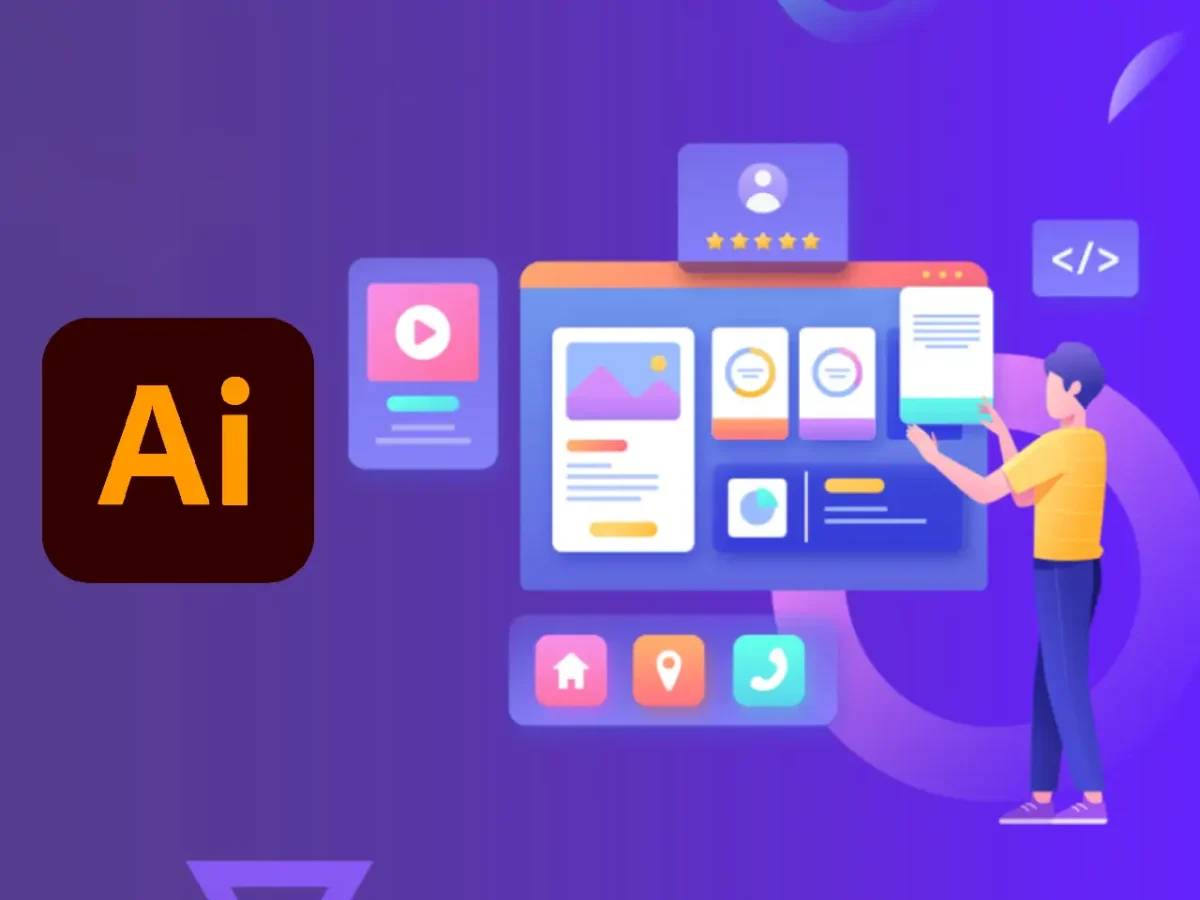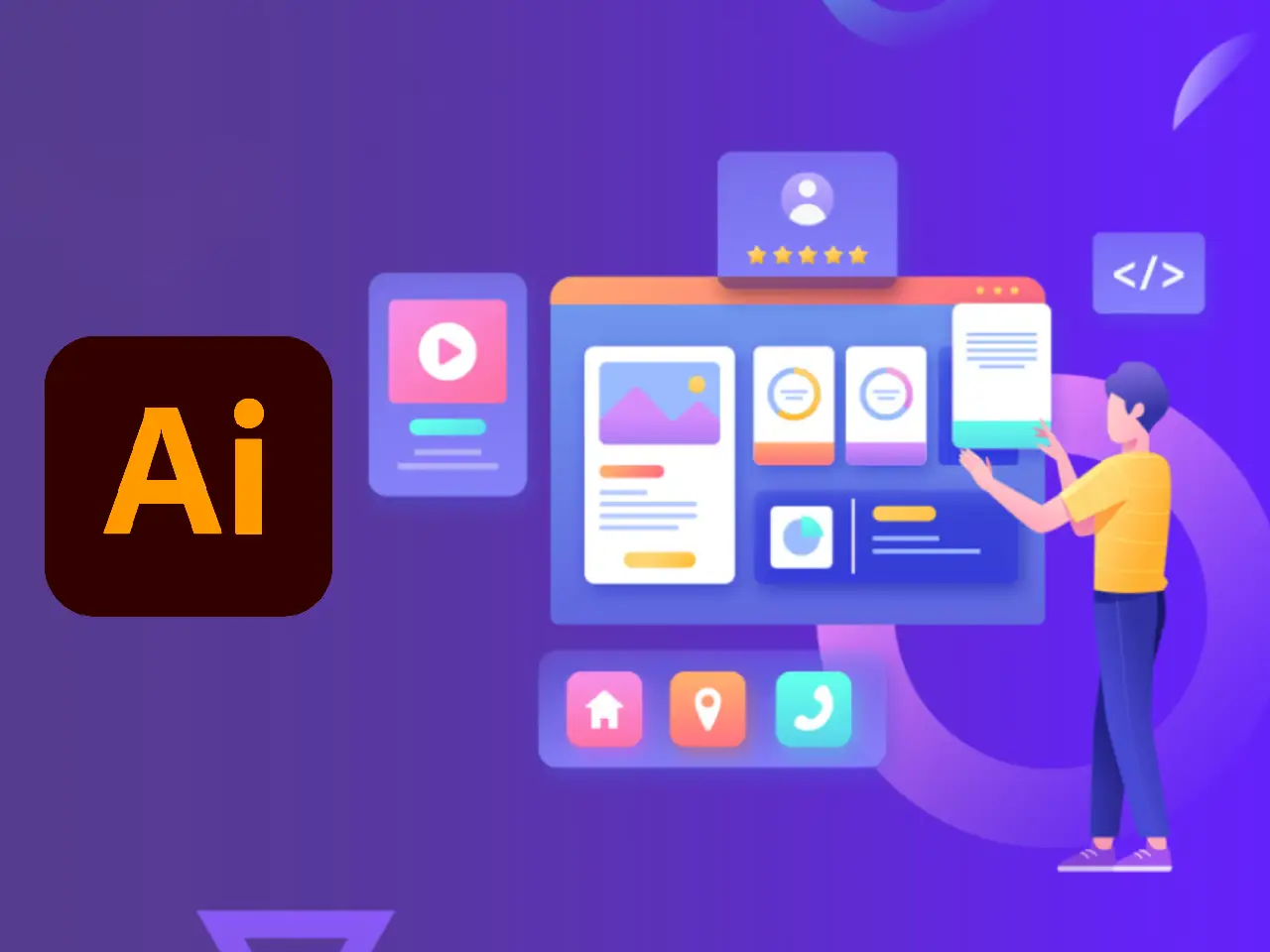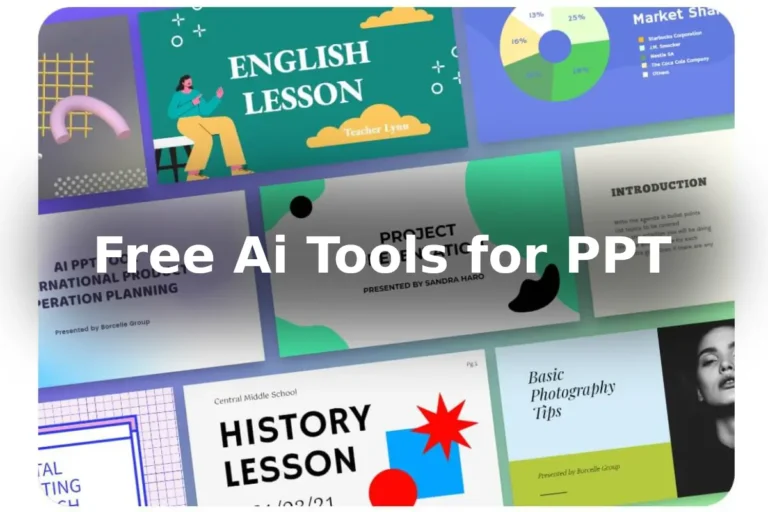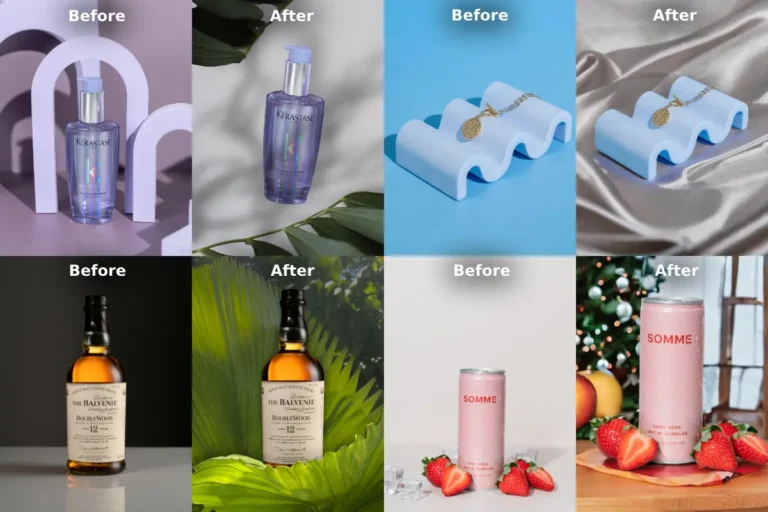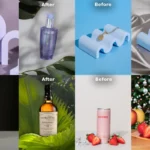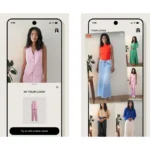Many newbies don’t know that ‘how to add fonts to Adobe Illustrator’ is a straightforward process that enhances your creative possibilities. Follow this quick guide to effortlessly integrate new fonts into your Illustrator workspace.
Table of Contents
Download Your Font:
Begin by selecting and downloading the desired font from a reputable source to add in adobe illustrator. Fonts often come in a ZIP file that you’ll need to extract.
Install the Font:
Locate the extracted font files and install them on your computer. On Windows, right-click the font file and choose “Install.” On Mac, double-click the font file and select “Install Font” in the Font Book.
Close and Reopen Illustrator:
For Illustrator to recognize the newly installed font, close the application and reopen it. This step ensures that the software refreshes its font list.
Access the Character Panel:
In Illustrator, go to the “Window” menu and select “Type” to open the “Character” panel. Alternatively, press Ctrl+T (Windows) or Command+T (Mac) to bring up the Character panel.
Select Your Font:
With the Character panel open, locate the font dropdown menu. Your newly installed font should now appear in the list. Click on the font name to apply it to selected text or set it as the default font for future text.
You can stay in touch with us for upcoming updates!
By following these simple steps, you can seamlessly incorporate new fonts into Adobe Illustrator, expanding your design possibilities and giving your creative projects a personalized touch. Experiment with various fonts to find the perfect match for your artistic vision.