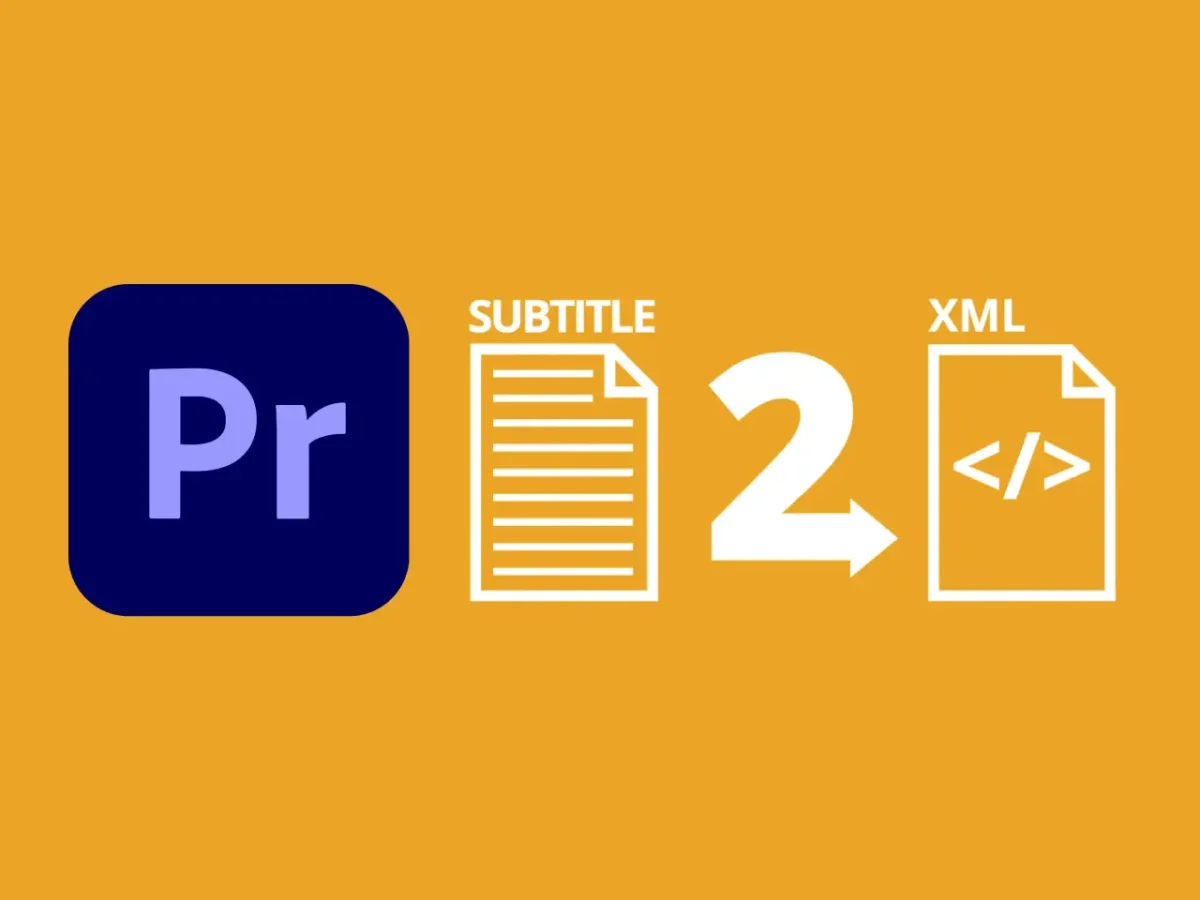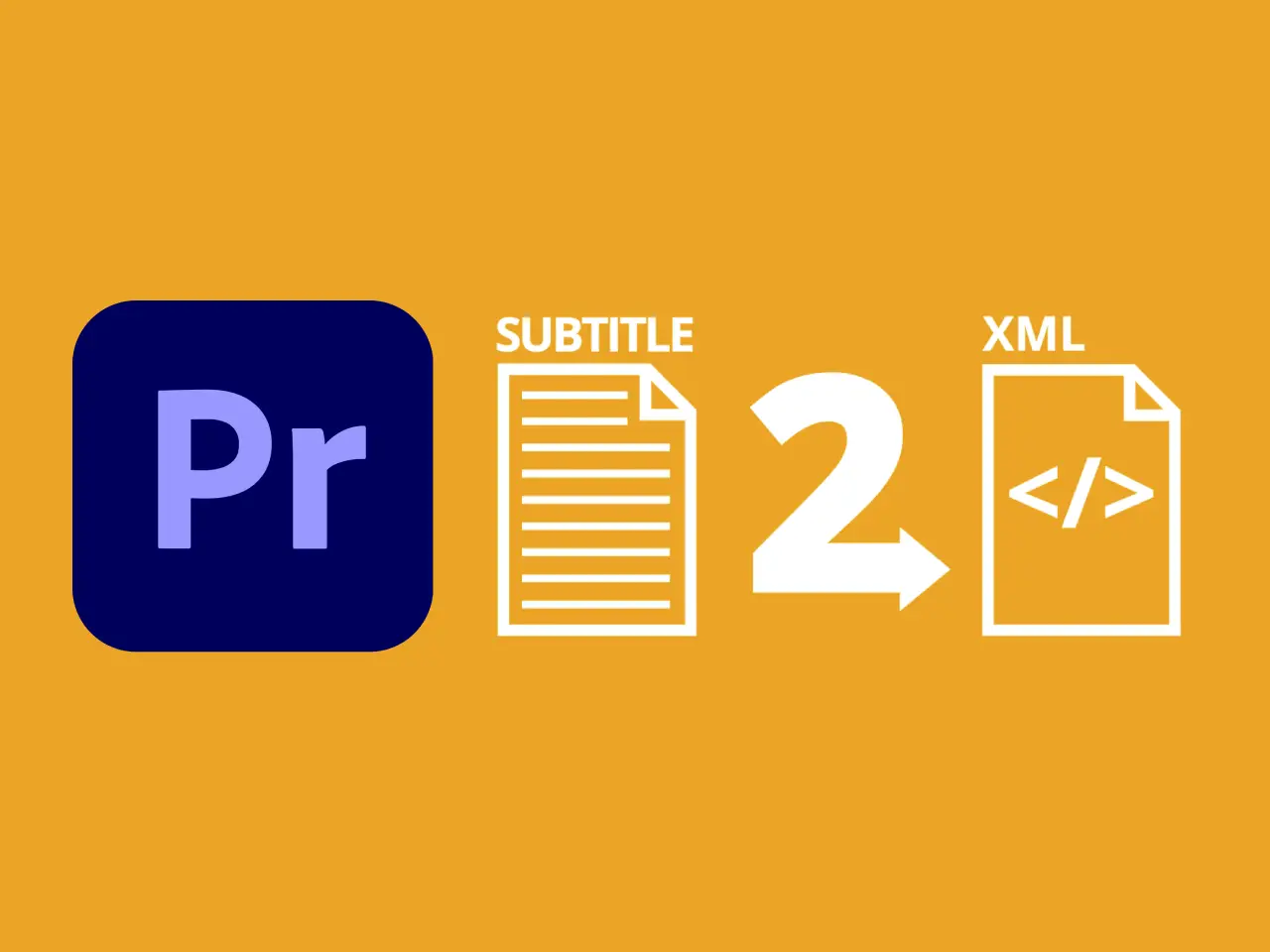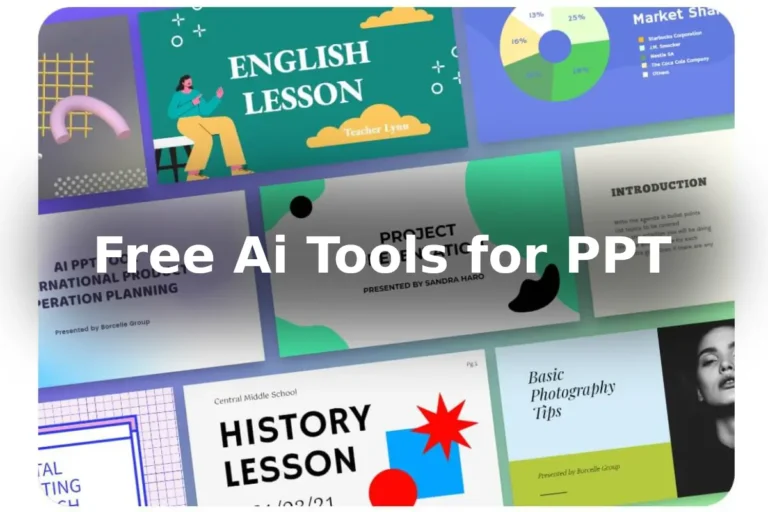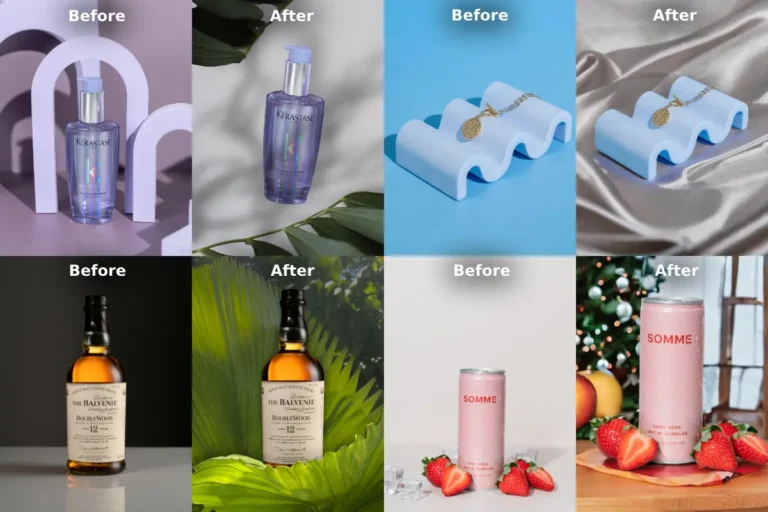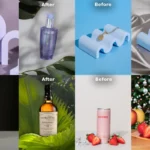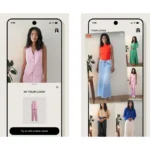In the world of video editing, converting subtitle to xml premiere pro, plays a crucial role in enhancing the viewer’s experience. As a passionate filmmaker, I understand the importance of seamless subtitle integration into my projects. One common challenge many editors face is the conversion of subtitles into different formats. In this comprehensive guide, I will walk you through the process of converting subtitles to XML format in Adobe Premiere Pro, addressing common queries along the way.
Table of Contents
How Do I Export XML Subtitles from Premiere?
| Process Step | Brief Information |
|---|---|
| 1. Sync and Edit Subtitles | Ensure subtitles are accurately synced and edited within the project timeline. |
| 2. Navigate to ‘File’ Menu | Go to the ‘File’ menu in Premiere Pro. |
| 3. Select ‘Export’ Option | Choose the ‘Export’ option from the ‘File’ menu. |
| 4. Choose ‘Final Cut Pro XML’ | Select ‘Final Cut Pro XML’ format for exporting subtitles in XML. |
| 5. Export XML Subtitles | Export subtitles in XML format, ready for further manipulation, use, or collaboration with others in the editing process. |
How to Convert Subtitle to XML Premiere Pro?
Converting SRT (SubRip Subtitle) files to XML format is a common requirement, especially when collaborating with multiple software applications. To perform this conversion, you can use various online tools or dedicated subtitle conversion software. These tools typically have user-friendly interfaces that allow you to upload your SRT file and convert it to XML format in just a few clicks. Always ensure you choose a reliable tool to maintain the integrity of your subtitles during the conversion process.
How Do I Get an XML File from Premiere Pro?
To obtain an XML file directly from Premiere Pro, follow these steps: after exporting your subtitles in Final Cut Pro XML format as mentioned earlier, save the exported file to your desired location. This file can now be accessed as an XML document, ready for further editing or sharing with other editing software.
How Do I Convert Subtitles to Text in Premiere Pro?
Converting subtitles to text within Premiere Pro is essential for various purposes, such as translation or content analysis. To convert subtitles to text, click on the subtitle track in your timeline, right-click, and select ‘Export As Text.’ This option allows you to save your subtitles as a text file, which can be easily edited or translated using standard text editing software. Small mistake in whole process may show adobe premiere pro error on your screen!
Stay connected to get updates on various latest news and free resources,
Conclusion
Mastering the art of subtitle conversion is pivotal for any video editor striving for excellence. By understanding the process of exporting XML subtitles from Premiere Pro, converting SRT files to XML format, and manipulating subtitles as text, you can enhance your editing capabilities significantly. Embrace these techniques, and you’ll find yourself seamlessly integrating subtitles into your projects, elevating the overall quality of your content. Happy editing!