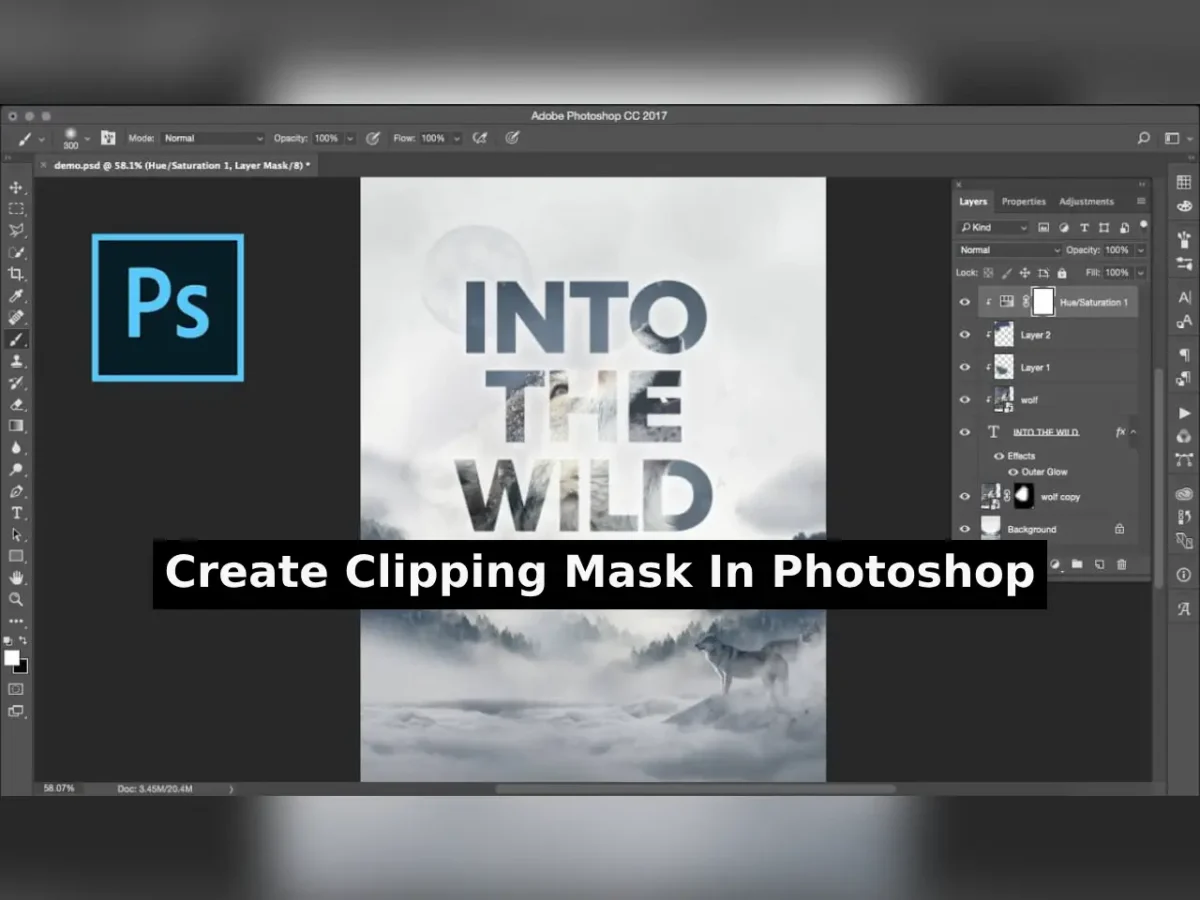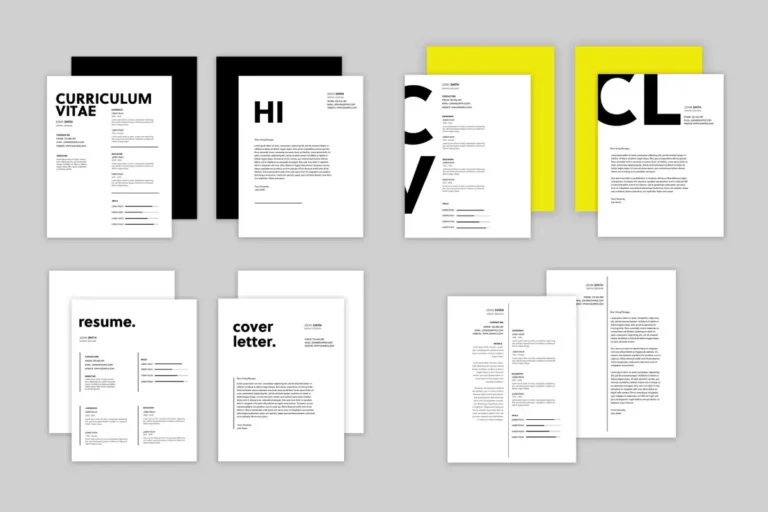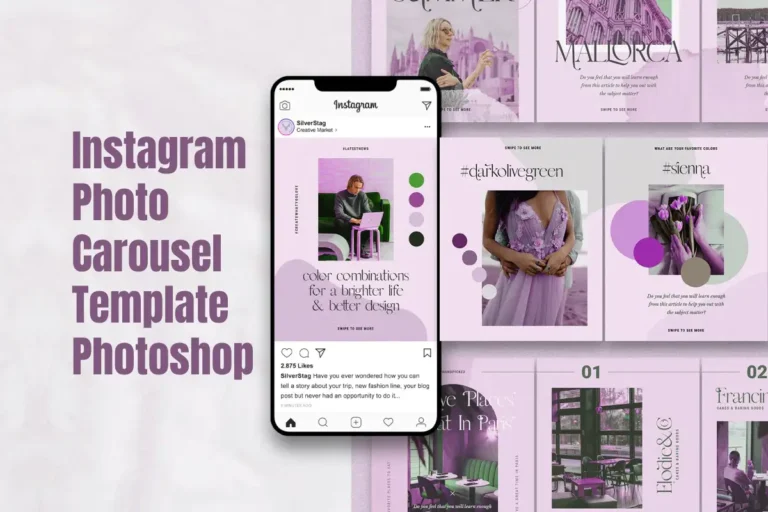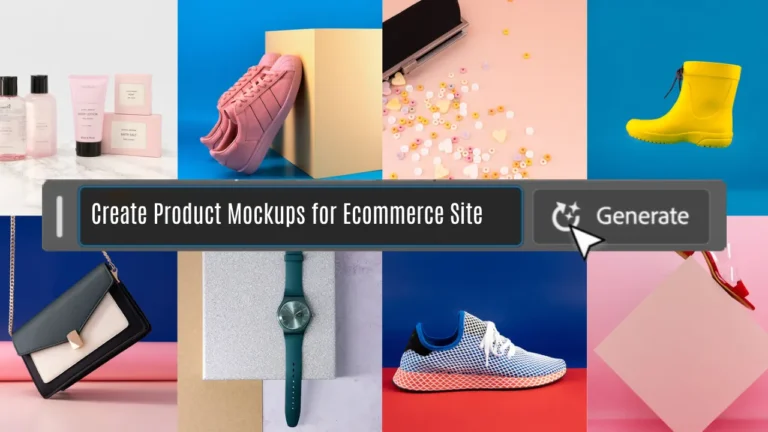I want to share my knowledge about layer clipping mask photoshop, a powerful tool in Photoshop that allows you to create visually stunning effects and enhance your design skills. Clipping masks in Photoshop involve grouping layers and applying a mask to define visible boundaries. Here’s a breakdown of the process.
Table of Contents
Creating a Clipping Mask Photoshop:
| Action | Steps |
|---|---|
| Create Clipping Mask between two layers | 1. Hold down Alt (Option in Mac OS) 2. Click between the desired layers in the Layers panel. |
| Create Clipping Mask on the top layer | 1. Select the top layer. 2. Choose Layer > Create Clipping Mask from the menu. |
| Create Clipping Mask using an existing layer | 1. Select the existing layer. 2. Create a new layer. 3. In the New Layer dialog box, choose “Use Previous Layer To Create Clipping Mask”. 4. Click OK. |
| Clipping Mask Attributes Inheritance | Layers within the clipping mask inherit the opacity and mode attributes of the base layer. |
Removing Layers from a Clipping Mask Photoshop:
| Method | Instructions |
|---|---|
| 1. Click Between Grouped Layers | Hold down Alt (Option in Mac OS) and click between grouped layers in the Layers panel. |
| 2. Use ‘Release Clipping Mask’ Command | Select the layer you want to remove, then choose Layer > Release Clipping Mask from the menu. |
| 3. Drag Layer Below Base Layer | In the Layers panel, drag the desired layer below the base layer to remove it from the clipping mask. |
Stay connected to get updates on various latest news and free resources,
Conclusion:
Layer clipping masks provide endless creative possibilities, allowing you to seamlessly blend images, text, and shapes. By mastering these techniques, you can elevate your Photoshop skills and create visually appealing designs effortlessly.