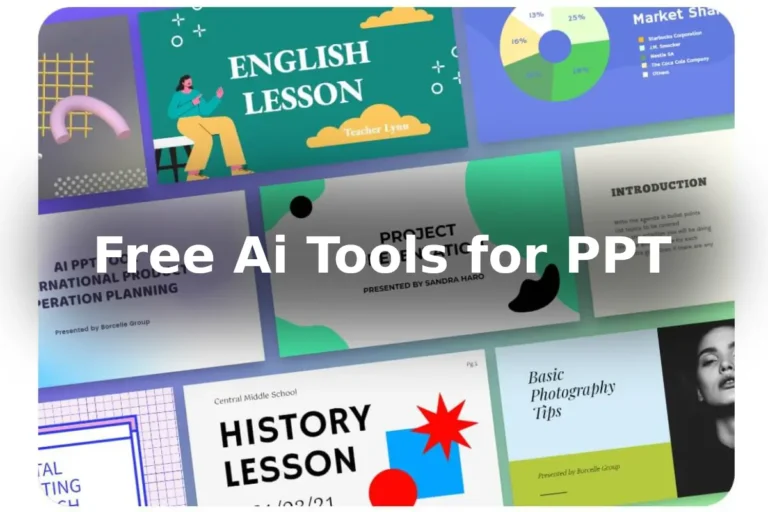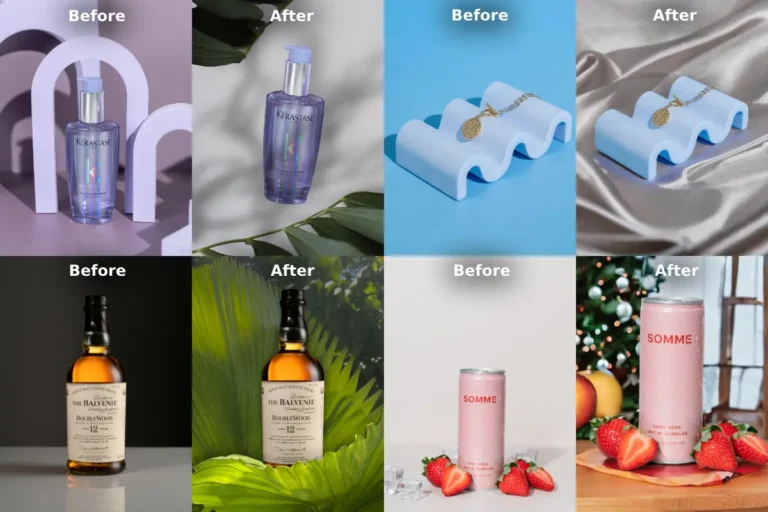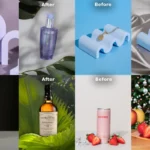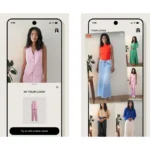I’ve explained here how to deselect in photoshop with easiest methods. In Photoshop, there are numerous selection methods available, and you can easily deselect to navigate different project areas.
Table of Contents
3 Ways for How to Deselect In Photoshop:
Shortcut Method:
Use keyboard shortcuts for quick deselection — Ctrl+D in Windows or Command+D in macOS.
Click Method:
Right-click the selected area and choose the Deselect option from the context menu.
Menu-Bar Method:
Navigate to Select › Deselect from the Options bar.
Deselecting is essential in Photoshop as it allows you to modify your selections swiftly. Whether you’re editing photos, designing graphics, or working on intricate projects, mastering deselection techniques ensures seamless workflow. By understanding these methods, you can efficiently manage your selections, enhancing your productivity in Photoshop.
Stay connected to get updates on various latest news and free resources,