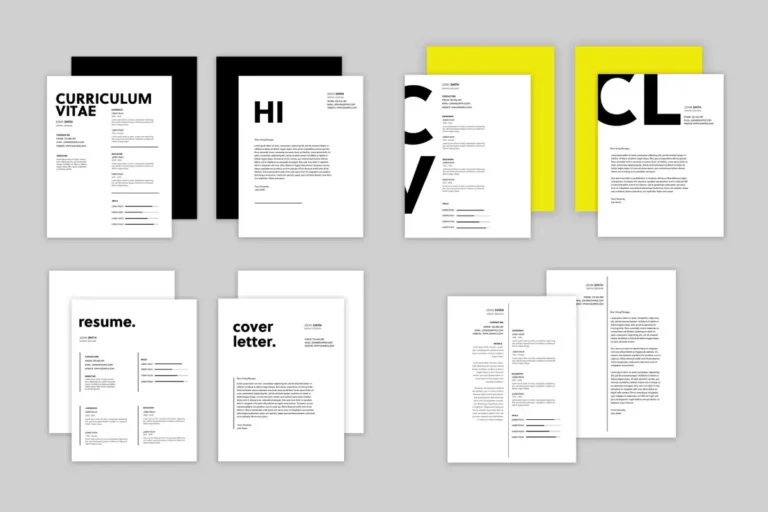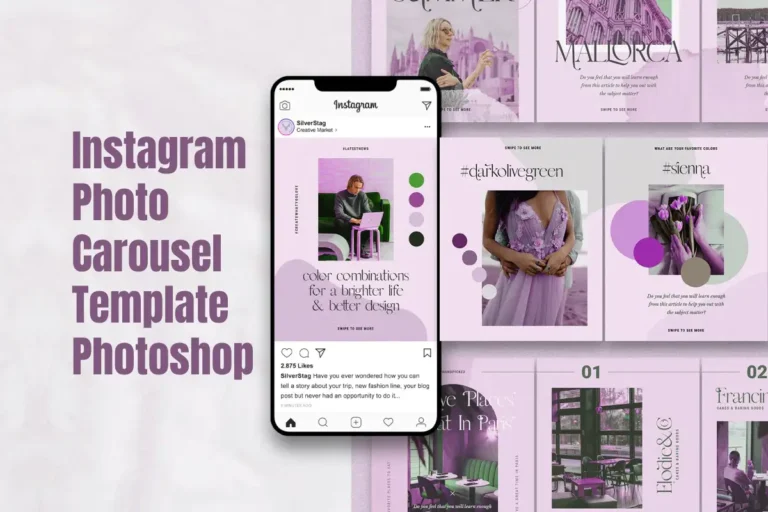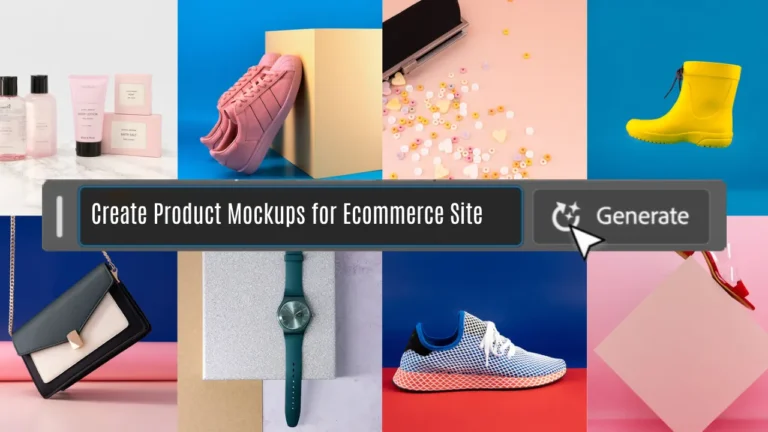From adobe photoshop vs adobe illustrator, Choosing the right software for your creative needs is essential. Adobe offers two powerhouse applications: Photoshop and Illustrator, each tailored to different design tasks. I’ll walk you through the strengths and best-use scenarios for both Adobe Photoshop and Adobe Illustrator.
Table of Contents
User Interface (Adobe Photoshop Vs Adobe Illustrator):
Photoshop:
- Photoshop has a user-friendly interface with a wide array of tools and features.
- It’s primarily designed for image editing and manipulation, making it perfect for photographers and digital artists.
- Layers are a fundamental concept in Photoshop, allowing for precise control over elements in your design.
Adobe Illustrator:
- Illustrator’s interface is also user-friendly but focuses on vector graphics.
- It’s ideal for creating logos, illustrations, and other vector-based designs.
- Illustrator uses vector shapes and paths, making it perfect for scalable artwork.
Image Editing:
Photoshop:
- Photoshop excels in image editing, offering a plethora of filters and adjustment layers.
- It’s perfect for retouching photos, removing backgrounds, and enhancing images.
- Features like Content-Aware Fill and the Healing Brush tool simplify complex edits.
Adobe Illustrator:
- Illustrator is not designed for photo editing, but it can handle simple tasks like color adjustments.
- Its strength lies in creating vector illustrations and designs rather than manipulating photos.
Typography:
Photoshop:
- Photoshop offers robust typography tools, making it suitable for designing posters, social media graphics, and more.
- You can apply text effects, warp text, and use various fonts to enhance your designs.
Adobe Illustrator:
- Illustrator is the go-to choice for typography-heavy projects.
- It provides precise control over text elements and is perfect for creating logos with custom fonts and vector text.
Vector Graphics:
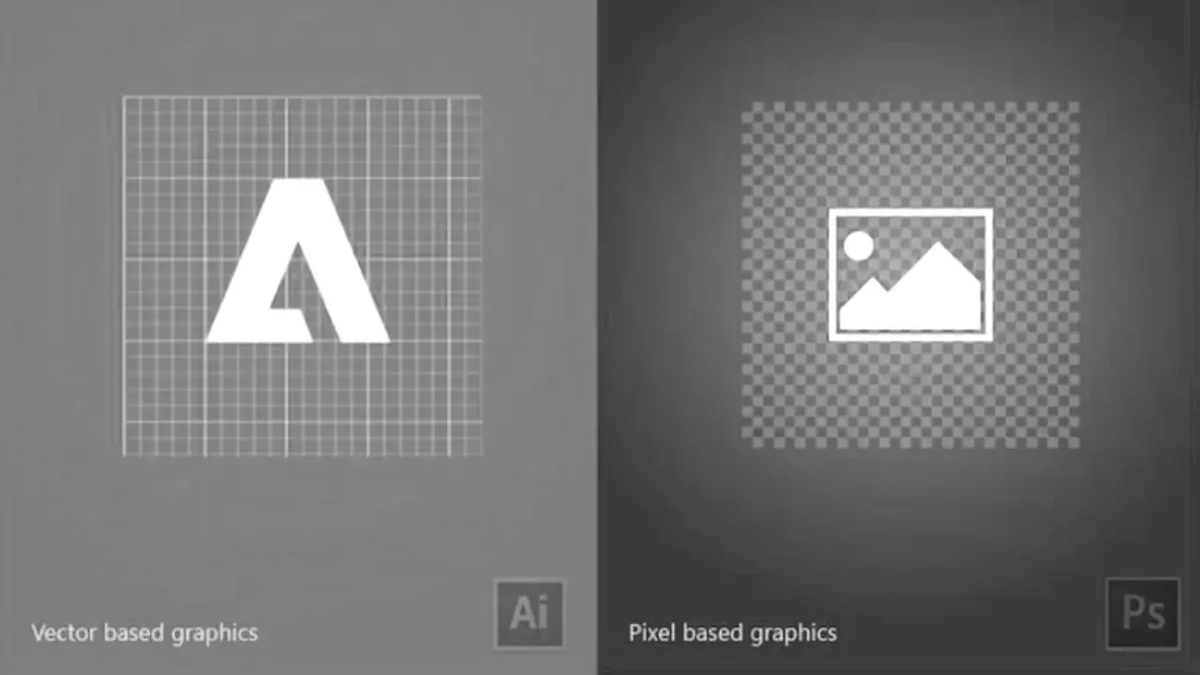
Photoshop:
- While Photoshop can work with vector shapes and paths, it primarily deals with raster images.
- Vector capabilities are limited compared to Illustrator.
Adobe Illustrator:
- Illustrator is the king of vector graphics.
- It allows you to create intricate, scalable illustrations without losing quality, making it indispensable for logo design and vector art.
File Types:
Photoshop:
- Photoshop primarily deals with raster images (pixels).
- Common file formats include JPEG, PNG, and TIFF.
Adobe Illustrator:
- Illustrator focuses on vector graphics (paths and shapes).
- It uses file formats like AI (native), EPS, and SVG.
Print Vs Web:
Photoshop:
- Photoshop is great for web graphics, photo editing, and digital art.
- It’s not the first choice for print design, as raster images may lose quality when scaled.
Adobe Illustrator:
- Illustrator is the industry standard for print design, thanks to its vector capabilities.
- It ensures high-quality prints and is used for projects like brochures, posters, and business cards.
Complexity:
Photoshop:
- Photoshop’s interface is simpler, making it more approachable for beginners.
- It’s great for quick edits and simple designs.
Adobe Illustrator:
- Illustrator’s vector-based approach can be more complex, requiring a steeper learning curve.
- However, it offers powerful design capabilities for professionals.
Collaboration:
Photoshop:
- Photoshop is better suited for individual projects.
- While collaboration is possible, it’s not as seamless as in Illustrator.
Adobe Illustrator:
- Illustrator is designed for collaborative work, making it easier to share and edit files with others.
Choosing the Right Tool for the Job (Photoshop Vs Adobe Illustrator)
| Aspect | Photoshop | Adobe Illustrator |
|---|---|---|
| Primary Use | Image editing and manipulation | Vector graphics and illustration |
| Typography | Suitable for text effects and layouts | Ideal for precise text control and custom fonts |
| Vector Graphics | Limited vector capabilities | Specializes in vector graphics |
| File Types | Raster image formats (JPEG, PNG) | Vector-based formats (AI, EPS) |
| Print vs. Web | Great for web, digital art | Industry standard for print design |
| Complexity | Simple interface, beginner-friendly | Steeper learning curve |
| Collaboration | Better for individual projects | Designed for collaborative work |
Now that you understand the strengths of each tool, let’s discuss how to choose between them:
Consider Your Project Type:
Are you working on a digital painting, retouching a photo, or creating a web banner? If it involves working with raster images, Photoshop is your friend. If it’s logo design, iconography, or anything where scalability is crucial, Illustrator is the way to go.
Workflow Synergy:
Many creative professionals use both Photoshop and Illustrator in tandem. You can create vector elements in Illustrator and import them into Photoshop for further editing. This synergy can boost your productivity.
Skillset:
Your existing skills matter. If you’re comfortable with one software but not the other, consider sticking with what you know until you’re ready to learn the other.
Adobe Creative Cloud:
If you have an Adobe Creative Cloud subscription, you can access both Photoshop and Illustrator, so there’s no need to limit yourself to one tool.
Stay connected to get updates on free versions of various products and softwares,
Conclusion for Photoshop Vs Adobe Illustrator:
In the battle of Photoshop vs. Adobe Illustrator, the choice depends on your specific design needs. If you’re into image editing, digital art, and web graphics, Photoshop is your go-to tool. On the other hand, if you’re designing logos, illustrations, or print materials, Adobe Illustrator’s vector-based approach is unmatched.
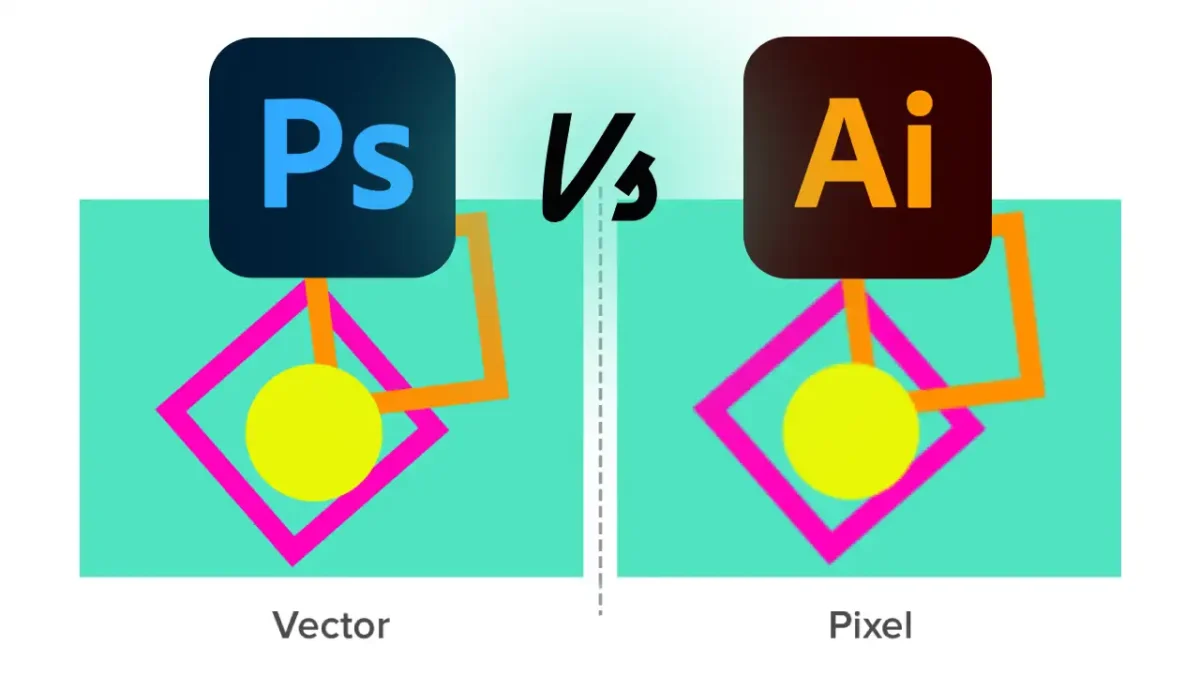
Consider your project requirements, and remember that both Photoshop and Illustrator are part of Adobe’s Creative Cloud suite, allowing you to use them together for the ultimate design workflow. Whether you’re an aspiring designer or a seasoned pro, these Adobe applications have you covered for all your creative endeavors.